
What is Bluestacks 10?
Bluestacks 10 is a virtualizator that allows us to play Android titles through the cloud, from any device that has a built-in browser. The California company has launched the product in 14 countries and will have a catalog of more than 200 games on its launch, but it will expand over time.
Most games are role-playing and strategy titles that we can only play on Android and will not require a download.
The session can be started and continued on any device and Discord has been integrated into Bluestacks 10 itself to invite your friends to the game through a bot that they have explicitly developed for it.
The emulator runs the most tedious processes for the CPU in the cloud, while the graphical part runs on the user’s device. In this way, hybrid processing is achieved without having to change the game’s programming to achieve it. All this has been possible thanks to a collaboration between Bluestacks and now.gg.
Bluestacks 10 Features
- Hybrid cloud technology.
- Low requirements (little resource demanding).
- Playable from almost any device.
- Wide catalog of games.
- No download required.
- Integrated Discord.
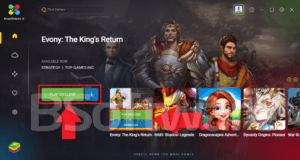
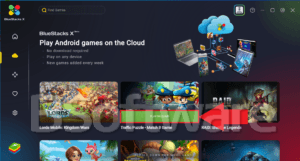
Installation requeriments for Bluestacks 10 Desktop
Despite its simplicity, Bluestacks 10 has minimum requirements to be able to work properly under Windows, we describe below:
- Windows XP, 8, 8.1, 10, 11.
- 4GB of RAM memory.
- 5GB of hard disk space (9GB recomended).
- GL compatibility with advanced graphics features (latest graphic card drivers).
- Bit Defender incompatible.
- Internet connection.
- Be admin.
Many computers display compatibility error: GL Not Compatible
When this happens this can be for two reasons:
- Your graphic card is obsolete to run BlueStacks 10.
- You need to update the GL Drivers of your graphics card, perform a windows update or download them on your own.
If your computer pass these requirements you will not have problems running BlueStacks!
Steps to download and install Bluestacks 10 on PC
- Download and install BlueStacks 10 on your PC.
- Complete the Google or Facebook login to access the service.
- Select the applications or games you want to run in the search bar at the top and run them in the cloud.
- File Name: BlueStacks10Installer.exe
- Requirements: Windows XP, Windows 7, Windows 8, Windows 10, Windows 11 (Works on all versions)
- Languages: Multiple languages
- License: Freeware
- Developer: Bluestack Systems Inc.
- Official page: www.bluestacks.com
Bluestacks 10 Recommendations
Adjust performance settings: BlueStacks 10 allows you to customize the amount of resources it uses on your PC. If you experience lag or delays, adjust the CPU, RAM, and graphics engine in the “Settings” tab to achieve smoother performance.
Enable virtualization: To improve the performance of BlueStacks 10, make sure virtualization is enabled in your computer’s BIOS. This allows BlueStacks to use system resources more efficiently and enhance game speed.
Update graphics drivers: Keep your graphics drivers (NVIDIA, AMD, or Intel) up to date to ensure the best compatibility and performance with BlueStacks 10. Outdated drivers can cause visual or performance issues.
Optimize game graphics settings: If you notice that some games are not running optimally, try lowering the graphics quality in the game settings. This can improve performance without greatly affecting visual quality.
Use dedicated game modes: BlueStacks 10 includes advanced options for different game genres, such as shooting or MOBA mode. These specific configurations can improve your control and performance in certain types of games.
Set up custom controls: Take advantage of the option to customize controls to match your play style, whether you’re using a keyboard, mouse, or even a gamepad. BlueStacks 10 offers great flexibility in key mapping.
Enable Eco Mode for multitasking: If you’re running multiple instances or tasks on your PC while gaming, enabling Eco Mode will reduce BlueStacks 10’s resource consumption, allowing you to perform other activities without sacrificing much performance.
Use the Multi-Instance feature: You can run multiple instances of BlueStacks 10 simultaneously, allowing you to play multiple games or use multiple accounts in the same game. This is ideal for players who manage multiple accounts or play different games at once.
Install on an SSD: If you have an SSD on your system, install BlueStacks on it for faster load times and improved responsiveness in the app and games.
Check for frequent updates: BlueStacks 10 is regularly updated to improve compatibility and performance for the latest mobile games. Make sure you have the latest version installed to enjoy a more optimized experience.
Download Bluestacks 10
The following link allows you to download the official Bluestacks 10 application:
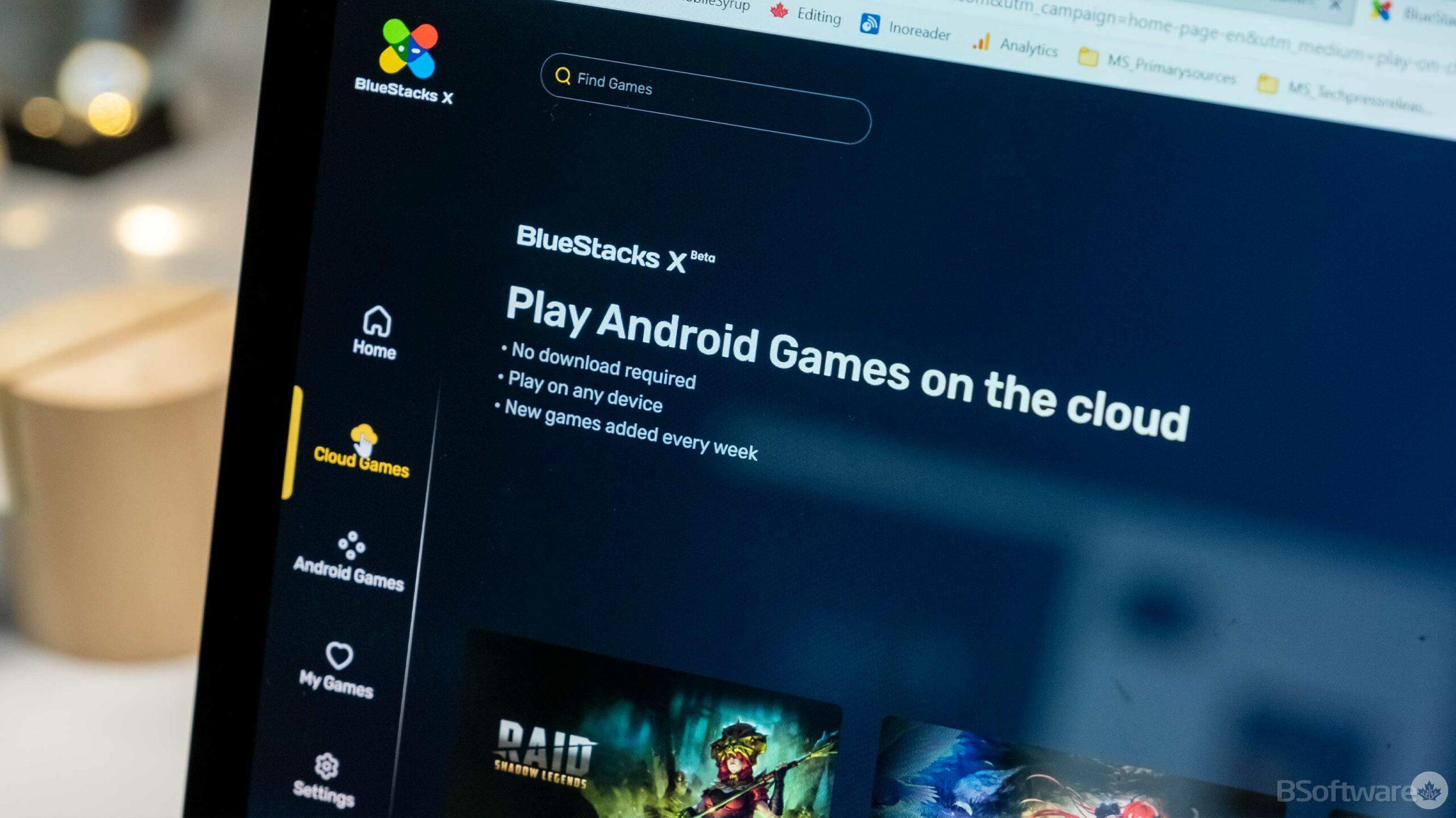
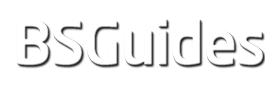

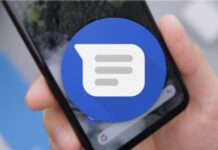



[email protected] Password1